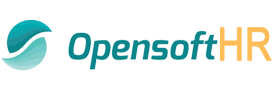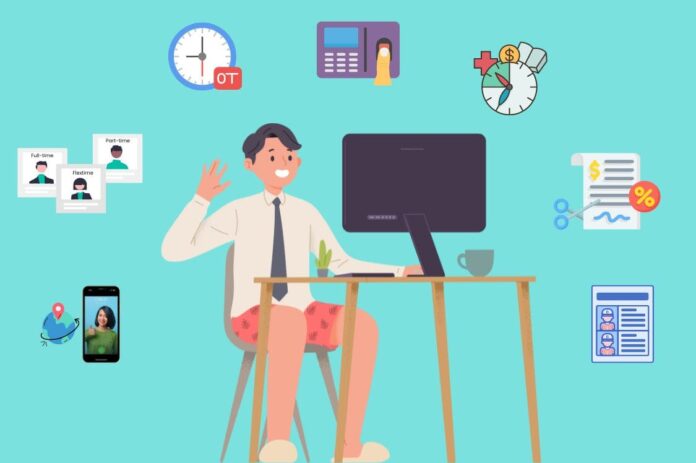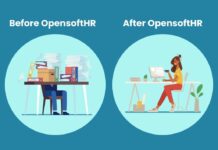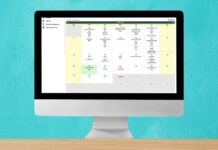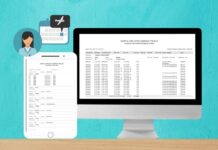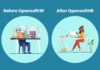You may have come across the recent news that all companies in Singapore are required to have a Flexible Working Arrangement plan in place by the end of 2024.
What is Flexible Work Arrangement?
A flexible working arrangement refers to any setup where employees have some degree of control over when, where, and how they work. This can include options like flexible hours, remote work, compressed workweeks, job sharing, and part-time work.
These arrangements can offer benefits to both employees and employers, including improved work-life balance, increased productivity, and reduced commuting costs.
Good news is that you can use OpensoftHR for your company’s Flexible Working Arrangement needs. OpensoftHR offers a comprehensive platform tailored to streamline FWA implementation.
Here are 7 flexible working arrangement features and benefits that OpensoftHR offers.
- Proper Trackable Process For Telecommuting/Remote Work
- Different setups for different types of work schedules
- Full-timers With Varying Fixed Working Hours
- Flextime
- This allows Employees to have control over when they start and end their workday, as long as they complete a set number of annualized hours.
- Part-Time Work
- Configurable Overtime Rules
- Flexplace Settings
- Allow For Hourly Time Off Instead Of 1 Day Or ½ Day Leave
- Set Up Customised Deduction For Various Types Of Flexible Work Arrangements (Eg. Study Leave, Unpaid Time Off, Work From Home)
- Automatic Rostering Tool
1. Proper Trackable Process For Telecommuting/Remote Work
Embrace the freedom of remote work with OpensoftHR’s seamless tracking system. From leave application to clock-in/out, ensure accountability and productivity regardless of location.
Here are 3 steps on how OpensoftHR allows companies to have a proper trackable work from home process in place for their employees.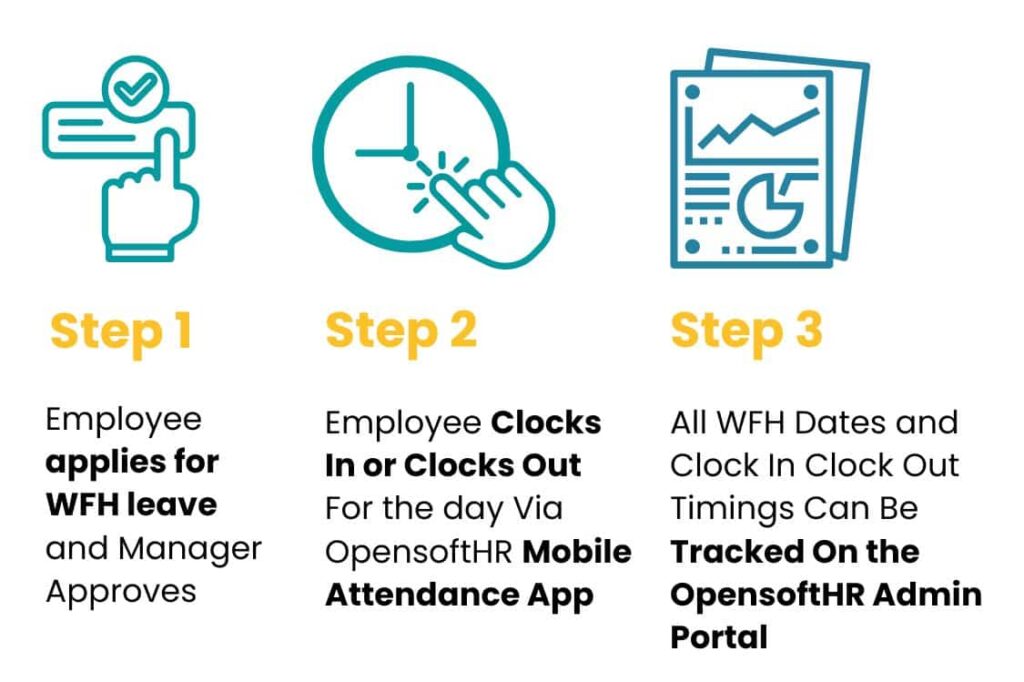
Step 1: Employee Applies for Work From Home Leave and Manager Approves
Step 1 can be entirely done on a smartphone. The employee simply needs to go to the OpensoftHR eLeave Portal and apply for leave. The manager will then be notified either via email or when they log into the OpensoftHR app. The employee will then be notified automatically once the manager approves or rejects the application.
Step 2: Employee Clocks In or Clocks Out via the OpensoftHR Mobile Attendance App
OpensoftHR Time Attendance Mobile App utilizes GPS technology to record the exact location of employees when they clock in and out. This feature provides employers with peace of mind, knowing that employees are where they should be during work hours.
Step 3: Generate WFH or Clock In Clock Out Reports
All WFH dates and Clock In Clock Out Timings can be tracked via OpensoftHR Reports such as Work From Home Reports, Clock In Clock Out Reports.
2. Different Setups For Different Types Of Work Schedules
Tailor work schedules to diverse needs, whether it’s fixed hours, flextime, or part-time arrangements. OpensoftHR empowers companies to accommodate varied schedules effortlessly.
How does the Work Schedule Function on OpensoftHR Admin Portal work?
Use manage work schedule features to maintain company working hours, work day per week and overtime calculation. You can even use the OpensoftHR work schedule for compressed work weeks (where employees work the same total number of hours but compress them into fewer days. For example, working four 10-hour days instead of five 8-hour days).
To create a new work schedule, go to Workforce Management, under Setup, click on Manage Work Schedule.
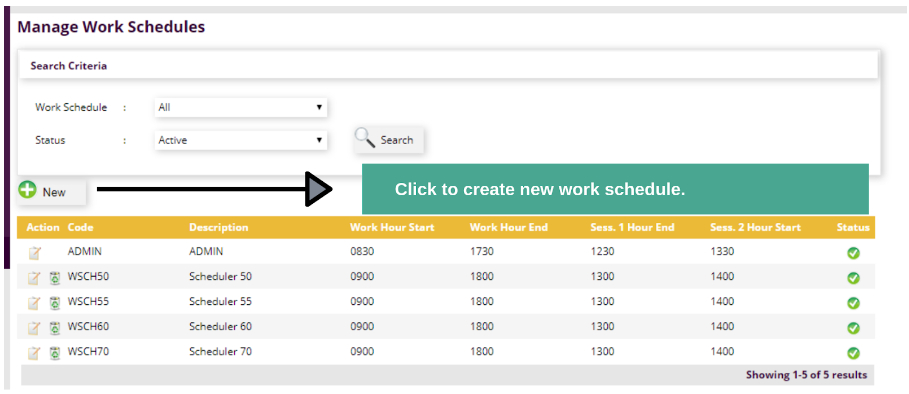
In the ‘Manage Work Schedules’ section in the OpensoftHR Admin portal, the HR Admin will have the option to create as many Work schedule types as they would like.
Here are 3 examples of different setups for different types of work schedules:
i. Full-timers With Varying Fixed Working Hours
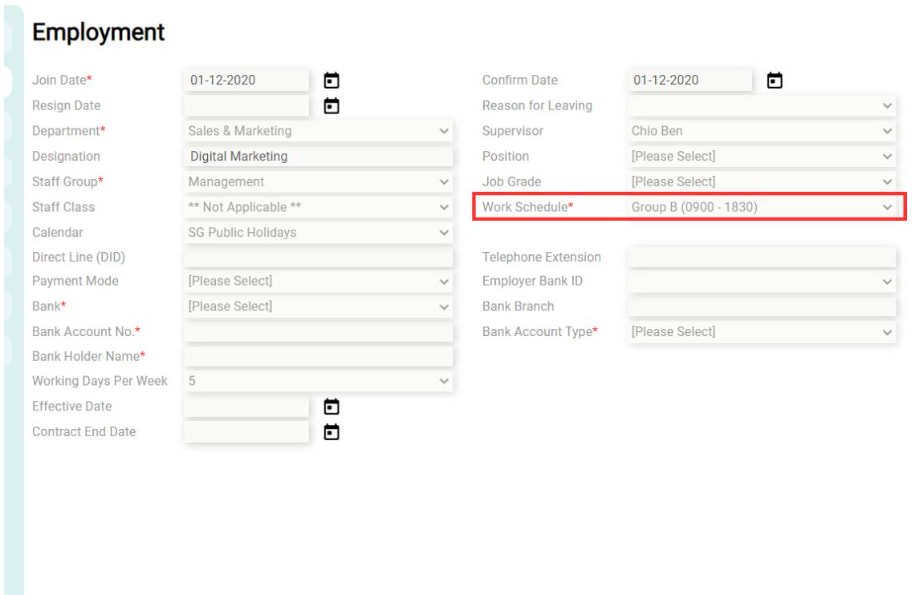
For the employee shown above, her work schedule belongs to Group B (0900 – 1830). This means that she will need to clock in at 0900 daily, whereas other employees (eg in Group A [0830 – 1800]) will need to clock in at 0830 daily.
ii. Flextime
The flextime functionalities allow Employees (full time/freelance/contract) to have control over when they start and end their workday, as long as they complete a set number of annualised hours (where employees work a certain number of hours over the course of a year, with flexibility in when those hours are worked, as long as the annual total is met.)
The Flextime settings are also useful for freelancers/contract work employees, where employees work on a project basis or for a set period, often with more control over their schedule and workload.
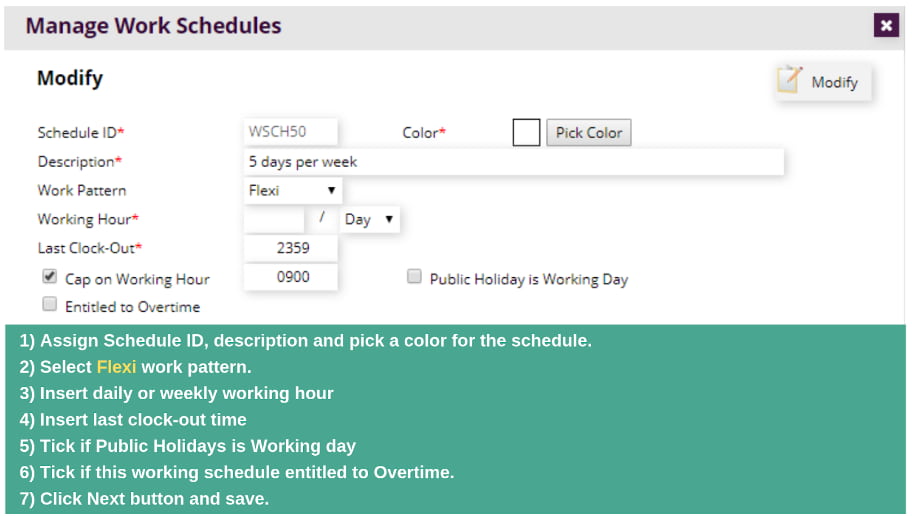
In the above example, since ‘Flexi’ is selected, there is no fixed expected Clock-in time for the employee. The employee has control over when they start and end their workday, as long as they complete a set number of hours at the end of the month or year.
iii. Part-Time Work
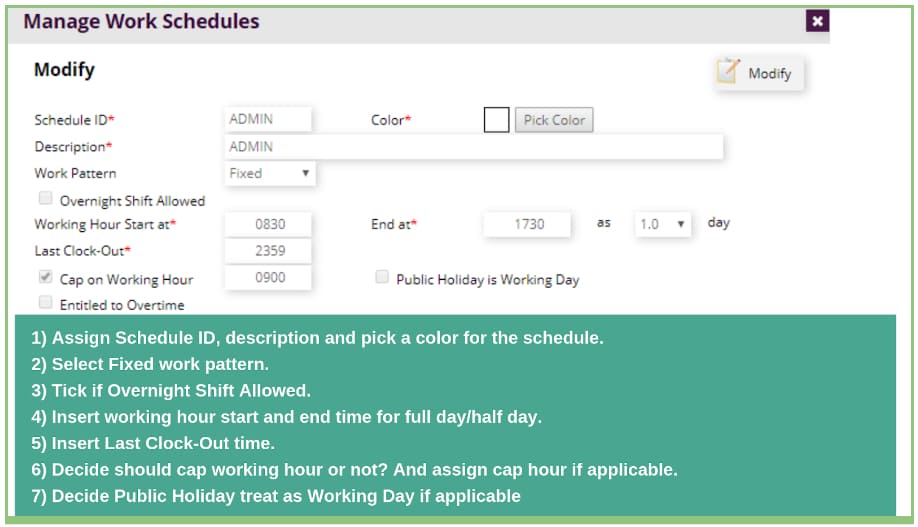
Part-time employees work fewer hours than full-time employees, often with a schedule tailored to their needs. The part-time work configuration will be useful for companies that employ part time staff that have a fixed schedule – for example, companies that are in the retail or F&B industries. If needed, you can also opt to allow the part-time employees to be entitled to overtime pay and overnight shift.
3. Configurable Overtime Rules
Navigate complex overtime scenarios effortlessly with OpensoftHR’s configurable rules. Ensure fair compensation across different workdays and holidays with precision.
OpensoftHR’s Overtime Work Rules features can be used to set overtime charges for different types of overtime configurations – eg. overtime working hours, rest day overtime and public holiday overtime.
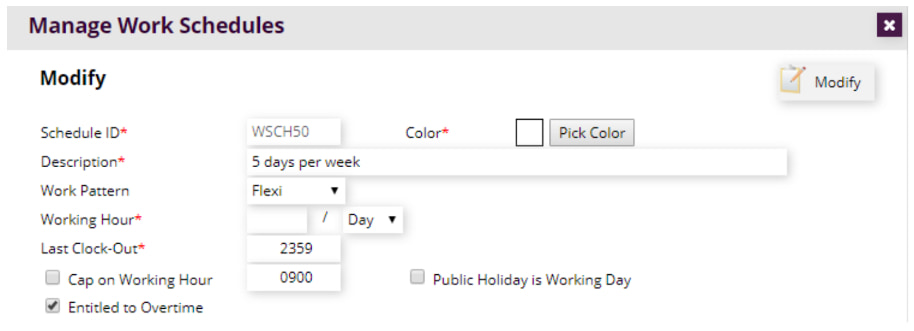
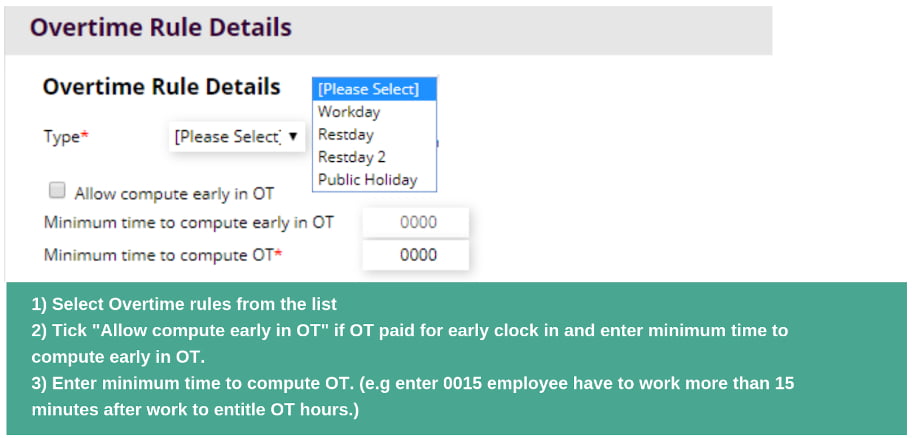
4. Flexplace Settings
Extend flexibility beyond remote work with designated alternative locations. OpensoftHR ensures easy tracking and integration for employees across diverse work environments.
As mentioned in point #1, the OpensoftHR Time Attendance Mobile App will be able to track the employee’s clock in clock out from anywhere. However, the privilege of working from home or working at one’s preferred location out of office does not apply to some companies, especially those in industries such as construction, R&D, engineering, and more.
Sometimes these companies have various office locations and the employer would prefer a biometric clock in device as compared to an attendance mobile app, for the following reasons:
- Employee’s mobile phone may have no battery and they won’t be able to clock in
- Employee’s mobile phone may be prone to security risks, especially if they are using public wifi to connect
- Employee’s mobile phone may not have proper data connection
With a proper Biometrics → Time Attendance → Payroll System in place, the employee’s clock in clock out timings can still be easily tracked. Once the employee has clocked in via the Biometric device, their clock in time and date data will be synced to the OpensoftHR Time Attendance Software.
Once the HR Admin has checked and has no issues with the clock in clock out timings, the HR Admin can proceed to integrate the Time-Attendance Data with Salary Payroll Processing. Find out more about the features and benefits of Payroll Processing with Time Attendance System.
5. Hourly Time off instead of 1 day or ½ day leave
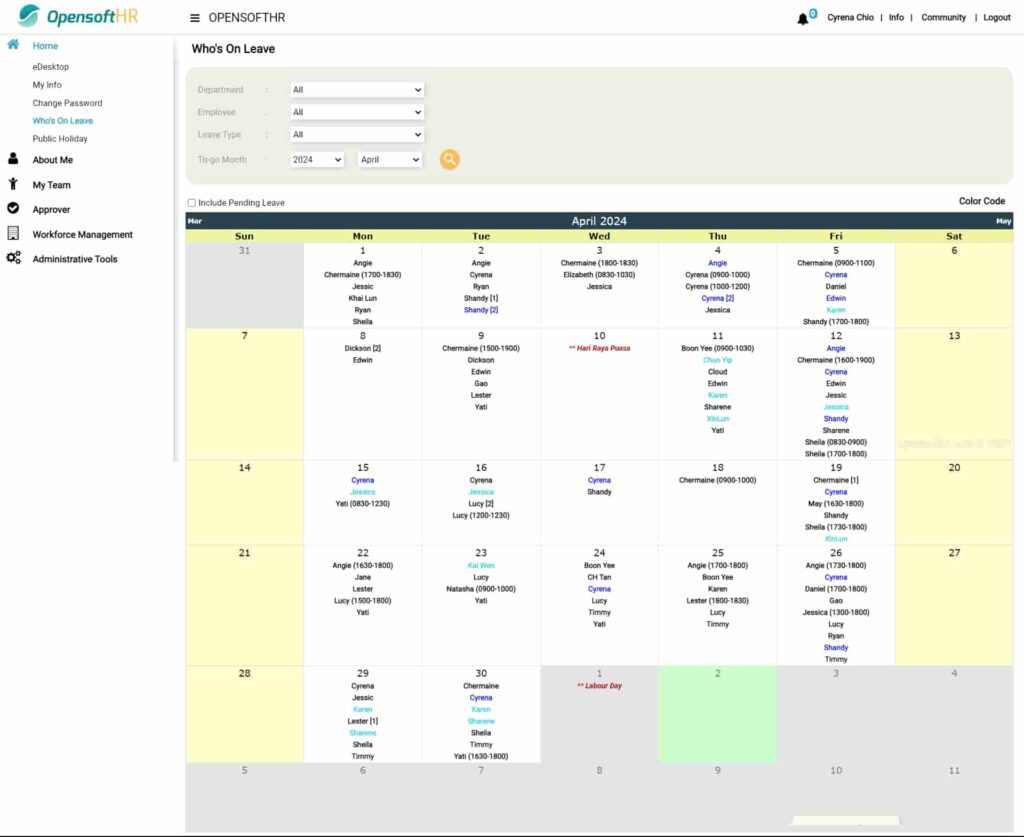
Empower employees with time-off options, promoting work-life balance and addressing diverse needs. OpensoftHR’s intuitive leave management system simplifies the process for both employees and HR.
Here are some examples:
- They want to spend lunch hour doing yoga or some other exercise class and hence need to take some extra time off for this.
- It is 4pm and their child’s childcare centre called them to say their child is unwell and asked them to go down to get the child.
- They overslept.
- They have a medical appointment in the morning but do not want to waste their leave and would rather take time off instead.
- They are only able to schedule certain appointments during the weekday and hence would like to take some time off for these appointments, instead of having to take full day or half day leave.
6. Set Up Customised Deductions for Various Types of Flexible Work Arrangements
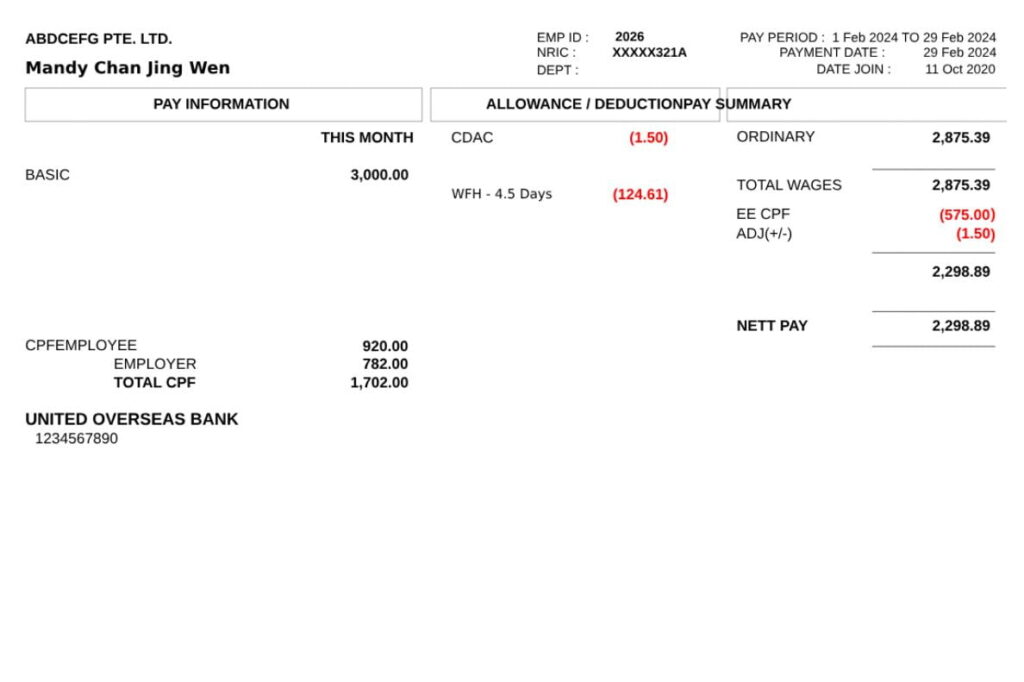
Customise deductions seamlessly to accommodate various FWA scenarios, from going on course during working hours, unpaid time off, to work-from-home arrangements. OpensoftHR ensures accurate and transparent payroll processing tailored to organisational needs.
Once synced with Payroll, all deductions will automatically be reflected on the employee’s itemised payslip at the end of each month.
7. Automatic Rostering Tool
Efficiently manage shift schedules and adapt to dynamic workforce demands with OpensoftHR’s automated rostering. Stay agile, minimise errors, and enhance communication across the organisation.
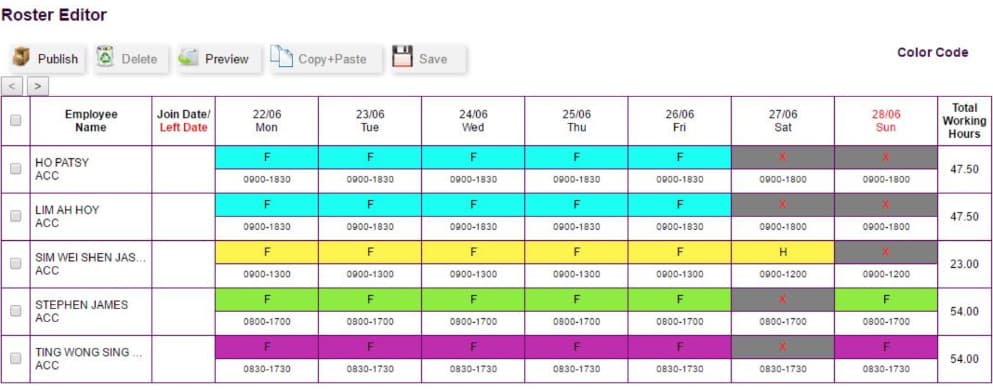
Most supervisors who manage shift workers will understand the headache of scheduling their staff for duties, and this is especially time consuming if rosters are done manually on paper or spreadsheets. Manual rostering can also be prone to mistakes which could disrupt business operations.
A rostering tool like OpensoftHR Roster software will indeed be very useful for managing flexible working arrangements and reducing time spent manually planning shift works. Here are some benefits that you can expect with OpensoftHR Roster Software.
- Scheduling: Roster software allows managers to create schedules that accommodate different working preferences and time zones for remote workers.
- Visibility: Employees can access their schedules remotely, keeping them informed about when they’re expected to work, whether it’s in the office or remotely.
- Communication: Many roster software solutions include communication features, enabling teams to easily exchange messages, share updates, and coordinate shifts.
- Tracking: Roster software often includes features for tracking employee hours, which is essential for ensuring compliance with labor laws and accurately compensating employees for their work.
- Adaptability: Flexible working arrangements often require frequent adjustments to schedules. Roster software makes it easier to make changes and communicate them to the team.
- Job Sharing: Two or more employees share the responsibilities of one full-time position, splitting the hours and tasks between them.
—-
Conclusion
With OpensoftHR, the transition to flexible work arrangements becomes not only effortless but it will also be empowering for both employers and employees.
Ready to have more flexible working arrangements for your workplace? Request a demo now and experience the how you can start implementing flexible work arrangements for your company with OpensoftHR, a reputable ISO Certified HRMS and Payroll Platform.
 Home
Home